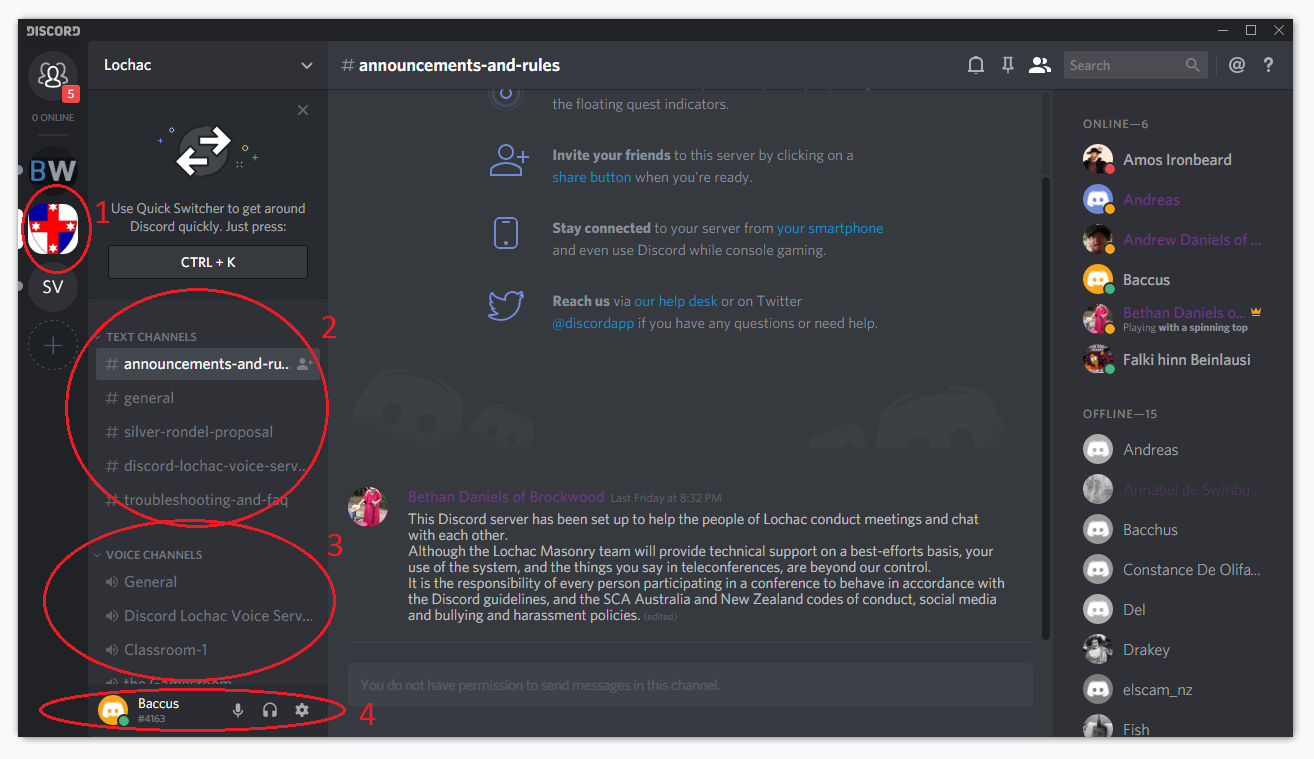Getting Started with Lochac Discord
Lochac Discord is the premiere means of remote communication in Lochac, and can be used for groups of people within branches, guilds, common interests, and just about any other way we’d like to see it used. To use Lochac Discord all you’ll need is a laptop or desktop computer with a microphone and speakers (laptop internal speakers are fine). A smartphone will also work, but that’s not recommended.
Discord can be used for both spoken and text discussions, and supports a dizzying array of functionality. This guide will help you get started, but if you want to know more about the features check out the main guide, or talk to a Lochac Discord Admin (details below).
To start using Lochac Discord, click on the link below, or copy it into your favourite web browser:
https://lochac.sca.org/discord
This link will take you to a webpage that will invite you to jump straight into Discord. Click on the accept button to dive in. If you’re new to Discord, you’ll need to pick a username – something that will help identify you to others in the Kingdom would be ideal. Tip: you will be able to change this later, so don’t worry about being stuck with what you choose. You also will need to have been verified on Discord for more than five minutes before you’re allowed to post messages.
You’ll have the opportunity to either run Discord inside your browser, or to download the full app. We recommend getting the full app, as this opens up a whole bunch of functionality, as well as fixing a few bugs that can make life hard for new users.
The opening page can look pretty intimidating – but don’t worry, there are only a few things you need to know to get started:
- The Lochac Discord server – click here to start!
- Text channels – similar to Facebook group chats and other multi-users messaging systems, these let the populace of our fine Kingdom discuss projects in text, and maintain a history of previous conversations.
- A trap for young players – this history is still viewable by people who enter the channel later on, so be careful what you say!
- Voice channels – these are a key function of Lochac Discord, and function very similarly to voice chat systems like Skype, Viber or phone conference calls. Chances are if you’ve been sent a link to Lochac Discord, you’ll be wanting to join one of these channels to talk to your branch, guild, order, etc.
- If you’re using Lochac Discord for branch/guild/order meetings there’s likely to be a channel set up for your group, with a channel name to match.
- If you stop using Lochac Discord for 30 minutes you’ll get moved into an “Away from keyboard” voice channel.
- User settings – here you can mute yourself so other users in voice channels can’t hear you, deafen yourself so you can’t hear other users, and change a host of other settings. Feel free to explore around, and if you can’t work out how to do something, get in touch with one of the friendly Lochac Discord admins for help!
One user setting in particular is really worth being aware of – Push-To-Talk. Push-To-Talk will mean you are muted unless you press a particular button – which is very handy to ensure group conversations don’t get swamped by a dozen different conversations! It’s a requirement of talking in the voice channels on Lochac Discord, so you should enable this setting as soon you get started. To enable Push-To-Talk, click on the “User Settings” button, and in the “Voice & Video” menu check the “Push to Talk” checkbox. The “shortcut” box below this will let you choose which button you will need to push to unmute yourself.
There are masses of more functionality in Discord – to explain it all would take 37 pages…or more! Even for all this, Discord is quite user friendly – take the time to explore, and if you run into any troubles the Lochac Discord admins are here to help. You can find help most of the time in the #troubleshooting-and-faq text channel, or by emailing the Discord Team at discord-admin@lochac.sca.org. And once you’ve had a go and you’re ready to dive into the depths of what Lochac Discord has to offer, check out the longer guide here.